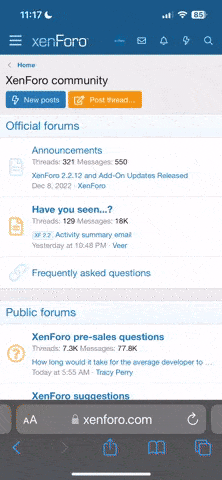jrose5
Banned
- 1,031
- 22
- Joined
- Dec 8, 2000
5. Personal Icons can only consist of the following formats: Gif, Bmp, Jpeg, Png. Appropriate personalphotos are allowed, however there is a size limit to how large that picture can be. Pictures that are larger than150,000 Bytes in size are no longer allowed. A member with an unusually large picture can slow down the board for other members with slower connections.If your personal photo is in violation of this rule, ALL posts which contain the offending photo will be subject to deletion or editing. If you have beennotified that your personal photo is improper, you must replace it in a timely manner. Continued or prolonged failure to conform to personal photo guidelineswill result in banishment.
Many members continue to violate this simple rule on avatar sizes. As long as Yuku doesn'thave a avatar size uploading limit, you are responsible for your avatar size. Anyone whose avatar size is over the 150,000 bytes limit will be"warned". Members are to change their avatar in a timely matter as soon as you get a message from one of our administrators or moderators. Memberswho continue to violate this rule will have their avatar privileges revoked.
Here's a step-by-step process on how to check your avatar size.
[color= rgb(255, 0, 0)]Step 1:[/color] Place the cursor of your mouse on the picture. Right click withyour mouse and select "Properties".

[color= rgb(255, 0, 0)]
Step 2:[/color] After selecting "Properties" where it says "Size:" is the size of your picture.

[color= rgb(255, 0, 0)]Step 3:[/color] If it's over 150,000 bytes, thenit's time to change your avatar.
As you know uploading to Yuku will increase the size of your picture. We have nocontrol over that. If you have any concerns or problems, contact Yuku support.
There should be [color= rgb(255, 0, 0)]no excuses[/color] on not knowing how to check your avatar size.
JR5
Many members continue to violate this simple rule on avatar sizes. As long as Yuku doesn'thave a avatar size uploading limit, you are responsible for your avatar size. Anyone whose avatar size is over the 150,000 bytes limit will be"warned". Members are to change their avatar in a timely matter as soon as you get a message from one of our administrators or moderators. Memberswho continue to violate this rule will have their avatar privileges revoked.
Here's a step-by-step process on how to check your avatar size.
[color= rgb(255, 0, 0)]Step 1:[/color] Place the cursor of your mouse on the picture. Right click withyour mouse and select "Properties".
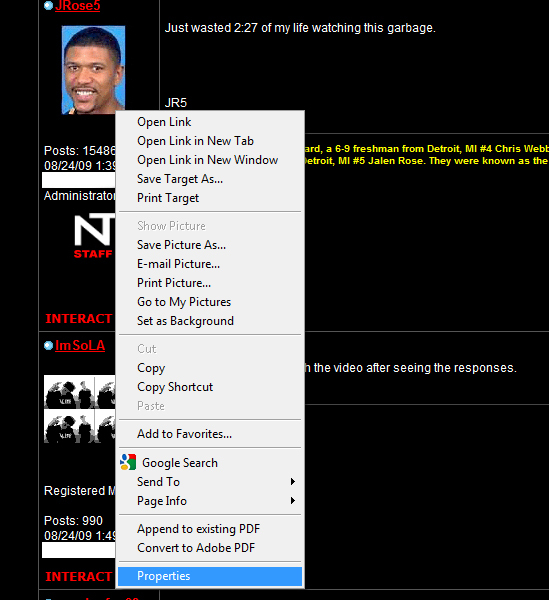
[color= rgb(255, 0, 0)]
Step 2:[/color] After selecting "Properties" where it says "Size:" is the size of your picture.
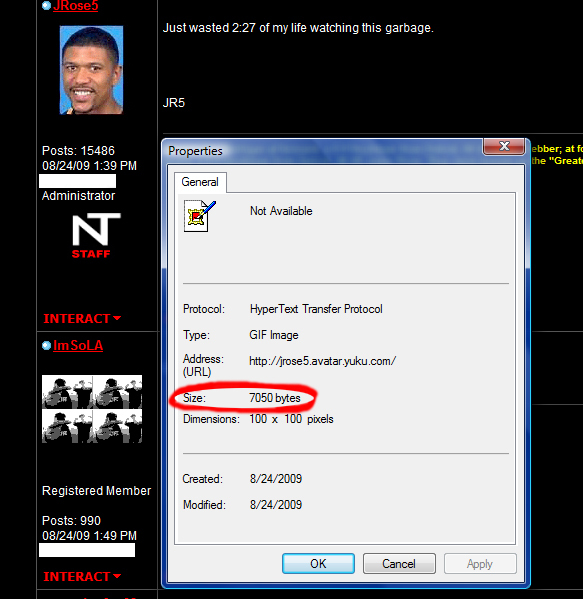
[color= rgb(255, 0, 0)]Step 3:[/color] If it's over 150,000 bytes, thenit's time to change your avatar.
As you know uploading to Yuku will increase the size of your picture. We have nocontrol over that. If you have any concerns or problems, contact Yuku support.
There should be [color= rgb(255, 0, 0)]no excuses[/color] on not knowing how to check your avatar size.
JR5