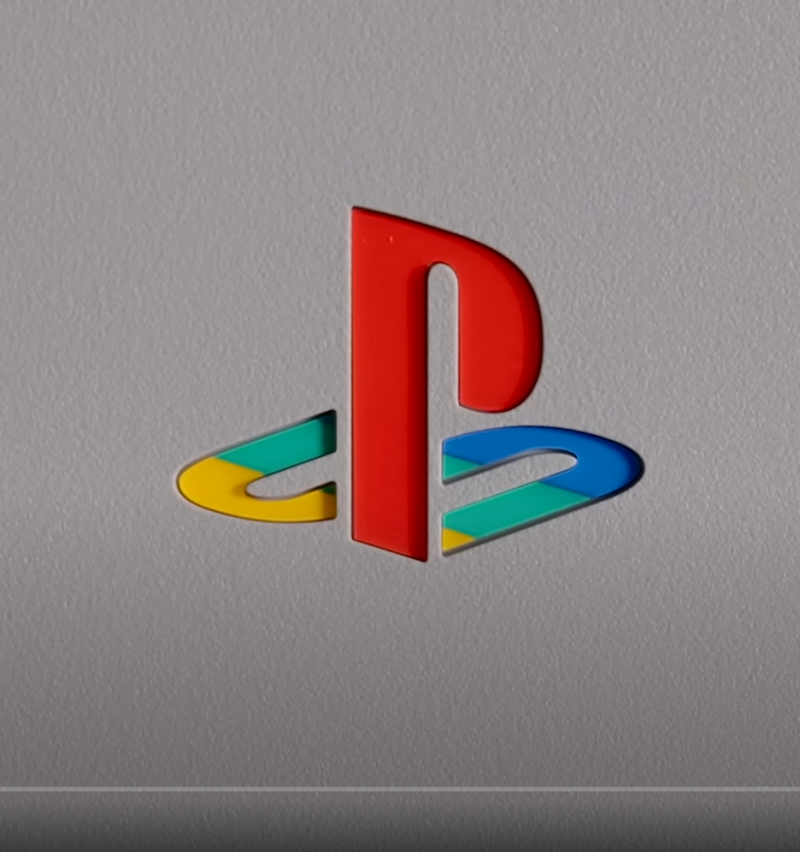I've been using FL for about 5 years, I got over the"Sounds like a FL beat stage", now I'm just working on getting my mixes to a higher level of sound quality. Well to answer your question
RhymeSik
There are many ways, I found the easiest way for me was to use a simple recording program, I started off using
Magix Movie Maker, it's easy because you can have playback automaticly loop whatever piece or sample you select so that you can get that sample chopped to the T'. After getting whatever bit that I wanted to use I would then use the FX parameters to mess with pitches,delays, all that crap. Well my old PC crashed and I lost Magix so I've been using
Cubase SE to chop samples whenever I use them. Well here's the basics when it comes to
Digital sampling or using a PC.
1.
Get some type of recording software(ex.
Sonar,Cubase,Magix,ProTools,w.e type of program that can alter audio files)
2.
Have a piece ready I'm not sample heavy because I like originality but I can get an idea from anywhere but have a good idea of the piece of music you want to extract.
3.
Know the format that your selection will be presented as
Ex. Mp3,wav,midi, blah blah blah B.T.W midi will not produce sound it's merely a set of instructions given to a synthesizer of which keys to hit.[Back to what I was saying] certain programs only deal with certain files, to avoid alot of head ache find out which files the program accepts, a lot of times you may need to convert a file. If you have a Windows XP, or HP Media Center I believe your computer comes with an audio converter already installed.(At least mines did, but you can also go and download a pretty good converter for a trial period.
HERE This program gives you a few options as far as what format to convert the file into but there is other far more complex converters but I'm giving this for starters.
4.
Import the file- Once you have everything straight as far as formats and ideas, you'll need to import the file to which ever program your gonna use to chop it. Normaly every audio program has an "Open" or "Import/Export", option normaly located in the File menu. So assuming you guys know your PC basics, import the file and your program should give u a visual graph of image of the file, majority of the time I see it in wav format. It will look a lil somethin like this
That's just a rough look at it, I'll actually put a better tutorial or video with me actualy choppin one up and other music stuff on it but this is just for a quickie.
5.
Tamper till it's tight Locate your playback buttons in the program and click play to make sure the sound is right and the program should begin to play the sample or song from begining to end,once you relize that you'll probably be like,"okay it works, now how do I get the part I like?"(Forgive the typos and all that) Well I'll give an example for
CUBASE. In CUBASE once you have the visual of the file you can simple click on it and hit
ENTER and it will give you an easier platform to work with your sample on. In the tools menu look for the selector that usualy looks like the highlighter you use when you type.Skip forward to the part that you like and highlight it. You can then look at the playback options and click the
LOOP button and playback will continue and repeat only on the part you highlighted.In my version, CUBASE SE you have to use the (L)eft and (R) indicators to loop your sample so basicly the program will loop or repeat whatever you have between the left and right indicators, that's why I liked using Magix because you didn't have to do all that rubish.(I'm not from England)
now majority of the time if you already have a beat in your head or a tempo/drum pattern the piece that you select is not going to be exacet or perfectly "snapped" to the beat.So it might be a little off. So what you can do is click on the
ZOOM tool or button and make the audio image bigger so that you can actually see the location of the sound or beat(the part that you wana chop) This takes eye/ear coordination. If tha part you want starts on a horn or a kick and it starts on a hi-hat right before that horn or kick your gonna wana get rid of that hi-hat.In order to do that your gonna need a better view of where the hi-hat is on the track. That's why you use the zoom tool so that you can see it and make your selection smaller to fit exactly what you want, not what you want AND sum. So you tamper with that and if you bring the cursor closer to the part you have highlighted it will transform into a left and right arrow so that you can click and drag to make your selection smaller or larger.
6.
EXPORT Now, I use FL's for sequence my tracks and ideas and I use Cubase for Recording.(Sucks,I know but I just use it to get my ideas down and I get em' sooped up later at other studios) So I'ma just give an example of what I do from that point on.
Alot of times when I'm using a sample I find more than one part of the song interesting. So that means I'ma need to export more than one part of the song. This can be easy, (depending on what program you use) or tricky(I don't like using Cubase SE but I'll make it work for now) once you got the part or parts you want, make sure the left and right indicator (the blue arrow that's pointing down on the top of the time parameter(looks like a ruler above the audio image with a blue arow inbetween the lines or markers) are set highlighting or shadowing the area that you want.Go to
FILE click export and export it to the destination of your choice or a folder that you can easily identify.Now all of your parts or samples are not exported, you'll have to do the same process or #5 for each piece or segment you like.
7.
IMPORT INTO FL I usually have a beat already in my head once I figured that I'm gonna use a sample. So it's best to make a drum pattern already before you import the sample.It will sort of act as a guide to get your timing crisp on the sample(believe me, even after you chopped it as precise as can be there can still be slight tempo or timing problems and there most likely will be. So get the tempo right and a basic drum pattern to start, you can model the rest of the song or instrumental after you get that one pattern and sample good on the same tempo or snap.
Once you have a comfortable beat that you feel will match the sample go to the taskbar pannel(In FL, I'm using
FL Producer Edition) select
CHANNELS and go down to
Add One you'll see a list of channels you can add to your pattern we'll just use
SAMPLER for now. Now once you click on sampler a new sampler channel will be added to the pattern you have selected in FL, preferably if you work on the same pattern you have your drums on, once you getted it timed on snap you can move it to a different pattern.
Click on the sampler and a little window for it should pop up. Look at the little folder image and click on it.(It should be a folder pic with no name because it's empty) Now click on it and it will open a window where you can locate the folder that you Exported your samples to and select it. Once you do that and click
OPEN you should have one of your samples loaded into that sampler. Repeat this for the other samples. I don't even do that now because I export all of my samples directly into my FL sample bank so that I can just drag and drop it into my pattern. That's for another day or for the video tutorial but that's one way of importing samples into FL.
8.
Get your Sample on beat Even if it's a hot sample, if it's even a smidgin off beat it'll be trash. So where gonna get it on point.
Select the pattern that you have your drums on and sample. Select pattern only option next to the Play parameter and then click play.(Your drums should play) Now highlight a trigger for your sample most likely it should be the first one, well depending on where you want your sample to come in. So now the sample should play with the beat. Now in
FL PRODUCER EDITION You can do some more chopping and snipping in FL to your sample, I'm sure you can do the same for newer versions but where gonna work wit the peeps who aint working with that right now.Actually
Either way your gonna have to do more choppin if it isn't on point.There's no way around it. Unless you cater your drums to the sample which usually is a pain in the rectum
. So I guess I'ma skip this part for now but that's a simple way to sample, I'll need to give a screen shot tutorial or a video to go deeper as far as pitch control and turning off drums in your sample or voices and all that but if you can't wait for the pitch control tips it's pretty easy.
9.
Alter the pitch
a) You can put the sample in the Piano roll and go to the key you desire
b) When you click the Sampler that your channel is located and it's own window pops up, at the very top and the bottom there are two Pitch knobs, tweak em to get the sound you desire, but be carefull the speed also changes when you mess with pitch you might need to re-arrange your drums.
Stay tuned for video tutorials and screen shots via youtube.
But just to give you an example here are two old tracks that are already in use one with a sample which had
okay execution and one with
flawless execution.
Track 1
Track 2
Enjoy.
SMH! If you read this you're OWNED!

 its cool, but takes away from your creativity. i personally dont use either program, but one of my teachers from SAE showed me
its cool, but takes away from your creativity. i personally dont use either program, but one of my teachers from SAE showed me