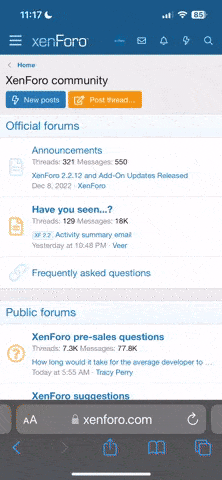D
Deleted member 38182
Guest
Is the Nike Box thing for RainmeterOriginally Posted by ServeChilled81
What exactly do need help with?Originally Posted by townlegend
ok Im very new to this and Im feelin the nike shoe box cd art display.....so how do I go about using it though?