- 828
- 27
- Joined
- Jan 13, 2011
are those not mac computers?
Follow along with the video below to see how to install our site as a web app on your home screen.
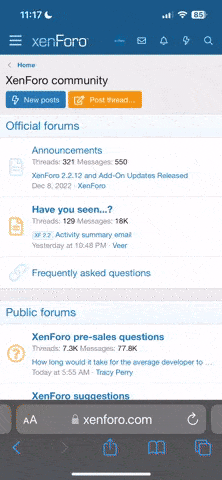
Note: this_feature_currently_requires_accessing_site_using_safari
im sorry if its too tough to read, our white font to black background is kinda uniqueBeginners Guide to Desktop Modding (part 1)
Disclaimer:
1. I'm not responsible if you mess up your registry and your computer decides to no longer work. just so you know, do all of these things at your own hazard.
2. Guides are taken from other guide scattered in the forum and other forums.
Introduction:
So you went to customize.org and you saw the most badass desktop ever and you want to know how it's done right? now that you realize that posting a comment saying "great screenshot, how did you do this?" doesn't get you anywhere, this tutorial will attempt to reveal to you the basic steps of desktop customization in windows and point you in the right direction as to where to achieve more advanced effects.
Enabling WinXP to use 3rd party themes:
Universal UXTheme Patcher:
The UXTheme Patcher allows you to use any 3rd party msstyle theme on Windows XP/SP1/SP2 by patching the uxtheme.dll (dynamic link library).
To simply patch the UXTheme.dll file, run the program, it will determine your operating system, then patch the appropriate file and reboot your PC.
To un-patch the UXTheme.dll file, run the program again, and it will un-patch the .dll and then reboot your PC.<click here for link>
For Windows XP SP3(use any of the links provided below):
<click here for link>
<click here for link>
<click here for link>
For Vista:
<click here for link>
<click here for link> For Vista SP1 only
<click here for link> For Vista SP2 only
For Windows 7 (select appropriate beta build on site, warning -
I haven't tested this yet):
<click here for link>
How To Install:
1. Login as a user with Administrative privileges -or- have Administrative
credentials ready (check under the keyboard for a slip of paper).
2. Navigate to %systemroot%System32
3. Right-click uxtheme.dll and click properties.
4. Take ownership of the file and close dialogs.
5. Repeat steps 3 and 4 for themeui.dll and shsvcs.dll
6. Right-click uxtheme.dll and click properties.
7. Give yourself (or group) Full Control permissions and close dialogs.
8. Repeat steps 6 and 7 for themeui.dll and shsvcs.dll.
9. Rename uxtheme.dll to uxtheme.old.
10. Rename themeui.dll to themeui.old.
11. Rename shsvcs.dll to shsvcs.old.
12. Copy patched files into %systemroot%System32
13. Reboot (yes, this is really required)
14. Enjoy!
Download visual style from any of these site:
Neowin.net <click here for link>
DeviantArt <click here for link>
Customize.org <click here for link>
After you have downloaded the visual styles; usually in zip format; extract it to c:\windowsesources\themes\
Wallpaper:
As you may have guessed, your desktop background or "wallpaper" is integral to the overall look of your desktop theme.
A good rule of thumb for wallpapers is to always use one that has a solidly colored area so you can place your icons and other desktop elements without interfering with the wallpaper's focal point. This becomes a problem sometimes when you're using a wallpaper that has a lot of three dimensional work and doesn't really leave room for a blank area. This might require you to edit the wallpaper a bit to your liking and may be more trouble than it's worth.
some good resources for wallpapers are:
Customize.org <click here for link>
DeviantArt <click here for link>
Pixelgirl <click here for link>
Mac OSX wallpapers <click here for link>
MobiusCo <click here for link>
Mandolux <click here for link>
Vladstudio<click here for link>
Wallpaperstock <click here for link>
Rainmeter & Rainlendar: - simple clock and calender on your desktop

Download link:
Rainmeter - <click here for link>
Rainlendar - <click here for link>
Skins:
Rainlendar - <click here for link>
Rainmeter - <click here for link>
How to install:
unzip it and move the folder inside (containing the graphics and .ini file etc.,) to:
C:\Program Files\Rainmeter\Skins (depending on where you installed to)
then right click your rainy or the tray icon and choose refresh & the skin should show up in the configs list
change weather dest. (for hud vision users, may apply to other skins as well)
Go to www.weather.com and search the name of city you want the weather of. Once the page loads,look at the link up in your browser's address bar. For example, one of the cities I used was Manila, and
after searching on weather.com, the resulting page's
link was: http://www.weather.com/outlook/travel/businesstraveler/local/RPXX0017?from=enhsearch_loc
[font=Verdana, Arial, sans-serif]
[/font]
To change pic (courtesy of sir germtangc
Samurize

Samurize is an advanced system monitoring and desktop enhancement engine for Windows 2000/XP/2003/Vista. IT professionals, overclockers, gamers and desktop modders alike use Samurize for system information, weather reports, news headlines and much much more. And best of all, Samurize is 100% free!
Download: <click here for link>
Skins:
Customize.org - <click here for link>
DeviantArt - <click here for link>
Sysmetrix - Another skinnable desktop monitoring app

Download - <click here for link>
Skins
DeviantArt - <click here for link>

im sorry if its too tough to read, our white font to black background is kinda uniqueBeginners Guide to Desktop Modding (part 1)
Disclaimer:
1. I'm not responsible if you mess up your registry and your computer decides to no longer work. just so you know, do all of these things at your own hazard.
2. Guides are taken from other guide scattered in the forum and other forums.
Introduction:
So you went to customize.org and you saw the most badass desktop ever and you want to know how it's done right? now that you realize that posting a comment saying "great screenshot, how did you do this?" doesn't get you anywhere, this tutorial will attempt to reveal to you the basic steps of desktop customization in windows and point you in the right direction as to where to achieve more advanced effects.
Enabling WinXP to use 3rd party themes:
Universal UXTheme Patcher:
The UXTheme Patcher allows you to use any 3rd party msstyle theme on Windows XP/SP1/SP2 by patching the uxtheme.dll (dynamic link library).
To simply patch the UXTheme.dll file, run the program, it will determine your operating system, then patch the appropriate file and reboot your PC.
To un-patch the UXTheme.dll file, run the program again, and it will un-patch the .dll and then reboot your PC.<click here for link>
For Windows XP SP3(use any of the links provided below):
<click here for link>
<click here for link>
<click here for link>
For Vista:
<click here for link>
<click here for link> For Vista SP1 only
<click here for link> For Vista SP2 only
For Windows 7 (select appropriate beta build on site, warning -
I haven't tested this yet):
<click here for link>
How To Install:
1. Login as a user with Administrative privileges -or- have Administrative
credentials ready (check under the keyboard for a slip of paper).
2. Navigate to %systemroot%System32
3. Right-click uxtheme.dll and click properties.
4. Take ownership of the file and close dialogs.
5. Repeat steps 3 and 4 for themeui.dll and shsvcs.dll
6. Right-click uxtheme.dll and click properties.
7. Give yourself (or group) Full Control permissions and close dialogs.
8. Repeat steps 6 and 7 for themeui.dll and shsvcs.dll.
9. Rename uxtheme.dll to uxtheme.old.
10. Rename themeui.dll to themeui.old.
11. Rename shsvcs.dll to shsvcs.old.
12. Copy patched files into %systemroot%System32
13. Reboot (yes, this is really required)
14. Enjoy!
Download visual style from any of these site:
Neowin.net <click here for link>
DeviantArt <click here for link>
Customize.org <click here for link>
After you have downloaded the visual styles; usually in zip format; extract it to c:\windowsesources\themes\
Wallpaper:
As you may have guessed, your desktop background or "wallpaper" is integral to the overall look of your desktop theme.
A good rule of thumb for wallpapers is to always use one that has a solidly colored area so you can place your icons and other desktop elements without interfering with the wallpaper's focal point. This becomes a problem sometimes when you're using a wallpaper that has a lot of three dimensional work and doesn't really leave room for a blank area. This might require you to edit the wallpaper a bit to your liking and may be more trouble than it's worth.
some good resources for wallpapers are:
Customize.org <click here for link>
DeviantArt <click here for link>
Pixelgirl <click here for link>
Mac OSX wallpapers <click here for link>
MobiusCo <click here for link>
Mandolux <click here for link>
Vladstudio<click here for link>
Wallpaperstock <click here for link>
Rainmeter & Rainlendar: - simple clock and calender on your desktop

Download link:
Rainmeter - <click here for link>
Rainlendar - <click here for link>
Skins:
Rainlendar - <click here for link>
Rainmeter - <click here for link>
How to install:
unzip it and move the folder inside (containing the graphics and .ini file etc.,) to:
C:\Program Files\Rainmeter\Skins (depending on where you installed to)
then right click your rainy or the tray icon and choose refresh & the skin should show up in the configs list
change weather dest. (for hud vision users, may apply to other skins as well)
Go to www.weather.com and search the name of city you want the weather of. Once the page loads,look at the link up in your browser's address bar. For example, one of the cities I used was Manila, and
after searching on weather.com, the resulting page's
link was: http://www.weather.com/outlook/travel/businesstraveler/local/RPXX0017?from=enhsearch_loc
[font=Verdana, Arial, sans-serif]
[/font]
To change pic (courtesy of sir germtangc
Samurize

Samurize is an advanced system monitoring and desktop enhancement engine for Windows 2000/XP/2003/Vista. IT professionals, overclockers, gamers and desktop modders alike use Samurize for system information, weather reports, news headlines and much much more. And best of all, Samurize is 100% free!
Download: <click here for link>
Skins:
Customize.org - <click here for link>
DeviantArt - <click here for link>
Sysmetrix - Another skinnable desktop monitoring app

Download - <click here for link>
Skins
DeviantArt - <click here for link>


