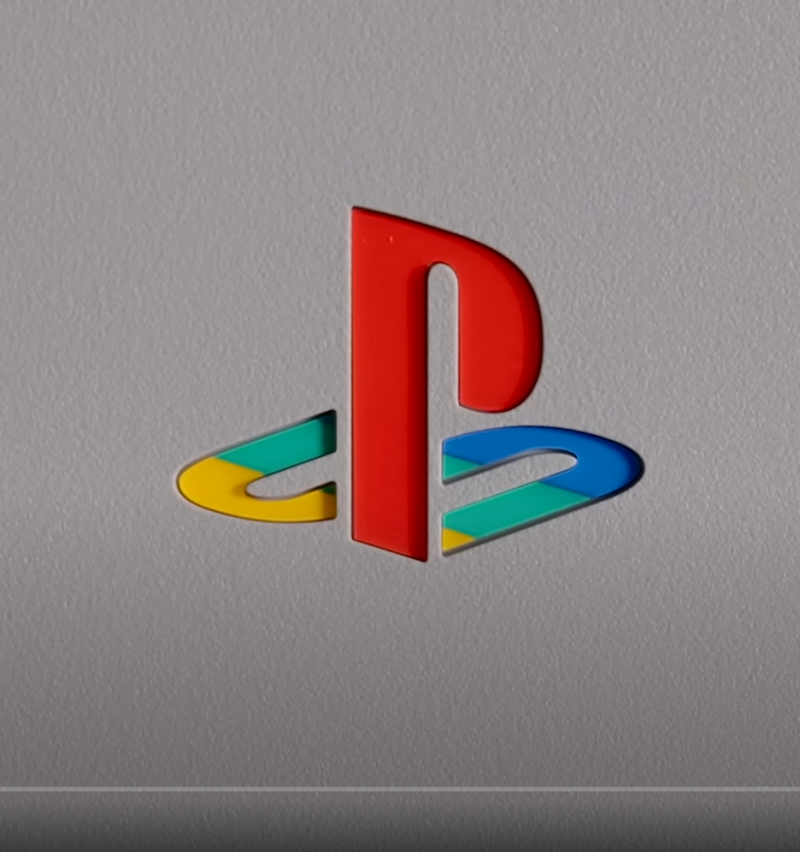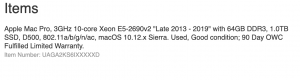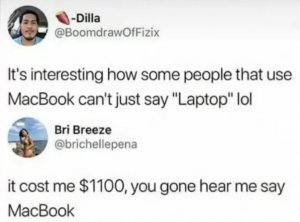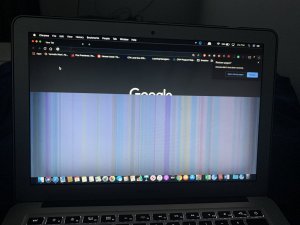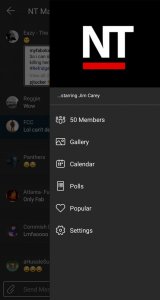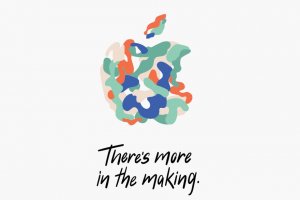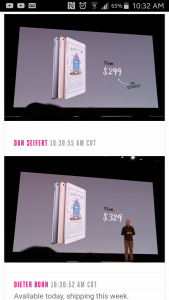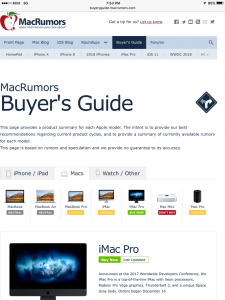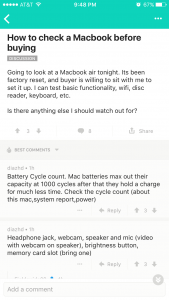How to get your project done on time and under budget:
* Translate strategy into tactics everyone can understand
* Create summaries of work broken into lists of activities
* Distribute workloads fairly and efficiently
* Manage costs as you go
Plan, monitor, and control it all with software designed to make your job easier, not harder.
With OmniPlan, you can create logical, manageable project plans with Gantt charts, schedules, summaries, milestones, and critical paths. Break down the tasks needed to make your project a success, optimize resources, and streamline budgets. It's project management made painless.
Features
User-Friendly Interface
We designed OmniPlan to help you spend your time on more worthy pursuits than trying to figure out how to use project management software. OmniPlan's intuitive approach helps you get things done and stays out of your way while doing so. OmniPlan has several customizable views starting from "simple creation" for basic planning options; when you're ready for more sophisticated functions, OmniPlan can be configured to meet your needs.
Leopard Support
OmniPlan is built to use the latest and greatest Mac OS X technologies including OS X 10.5 Leopard features such as Quicklook which you can use to preview your linked files from within OmniPlan.
Live Filtering
Cut your complex project down to size using our powerful live task filter. You can select any number of criteria and OmniPlan will give you a live, filtered view of just those matching items. Need to see all tasks groups from your current selection assigned to a particular resource? Live filter it with a few simple mouse clicks.
Fine Grained Time Scales
We let you set the time scale that's most appropriate for your project, whether that's days or months, minutes or years. You can even snap the timescale to fit in your entire project, letting OmniPlan take care of it for you.
Easy Task Management
Tasks are the activities needed to complete your project ("survey beta testers", for example, or "drywall the bedroom"). They are summaries of work broken into individual elements, to which you can then assign resources ("Bill", or "vinyl flooring"). OmniPlan lets you enter tasks quickly in the outline view, in a familiar hierarchical format that simplifies complex projects with summaries and subheadings. You can track the costs associated with your tasks (resource cost, task cost, and total), view task constraints and dependencies, and create milestones that represent completion points in your project - all within the outline view. You'll have a clear understanding of your project's goals and deliverables in no time.
Efficient Resource Allocation
With OmniPlan's resource management, you can identify bottlenecks in your project, track budgets, and distribute workloads fairly and efficiently. Resources are defined as Staff, Material, Equipment, and Groups. OmniPlan allows you to assign a cost to each of your resources by use or by hour, so you can keep precise control over your project budget. You can control your resource availability with a calendar, and make adjustments to reflect efficiencies (for example, assign a 75% efficiency to a staff member who can only devote ¾ of their time to your project). OmniPlan's resource leveling function automatically redistributes workloads among resources, so you avoid overallocation.
Smart Scheduling
A good schedule helps you understand the details of your project and improves your ability to keep everything on track. Your OmniPlan schedule shows you what needs to be done, when it can (or must) be done, and who's going to do it. Tasks can be scheduled according to a variety of rules - as early as possible, on a specific date, or as resources allow. OmniPlan's calendar mode gives you options for determining work week schedules for your resources, and editing specific dates as needed. Once you've completed and fine-tuned your project plan, OmniPlan lets you set a baseline (a set of original start and finish dates, durations, and work/cost estimates), which acts as a reference point against which you can compare the actual progress of your plan.
Visual Timelines
The Timeline (or Gantt Chart) view of your project displays activities in a calendar. Durations for each task are shown graphically in a time-phased diagram by day, week, month, quarter, or year. The Gantt view shows task start and stop times, dependencies, resources, or resource usage by task, all on a timeline. You can visually edit tasks and create dependencies (where a certain task can't begin unless another has finished) by dragging and connecting them in the Gantt view. OmniPlan's graphical display of your project's information helps you quickly assess status and proactively manage deadlines.
Violations and Critical Paths
If your schedule has a logical impossibility - for example, the scheduled start date for a task occurs before the project start date - OmniPlan displays a violation window, with an explanation of the problem and suggestions of possible solutions (and links that automatically resolve the violation). In the Gantt view, OmniPlan displays your project's critical path, which is the series of tasks that are necessary in order for your project to finish on schedule. The critical path can change as you progress through your schedule; OmniPlan keeps you up to date so you can make informed decisions.
Options for Sharing Data
OmniPlan can import XML, MPX, and MPP project files from Microsoft Project directly into OmniPlan. OmniPlan exports information to iCal, CSV, Microsoft Project Exchange (MPX), Microsoft Project (XML), HTML, OmniOutliner, OmniGraffle, and a variety of image formats. You can create detailed HTML reports with OmniPlan, and use filtered criteria for customized printing and exporting options.
More Info:
http://www.omnigroup.com/applications/omniplan/
http://www.omnigroup.com/applications/omniplan/
this looks pretty good...
post feedback on these apps guys... so I can see what kinda stuff people are interested in..... The more feedback the better.... ask the regulars....

 at me being paranoid that my battery will burn out, or will it?
at me being paranoid that my battery will burn out, or will it?