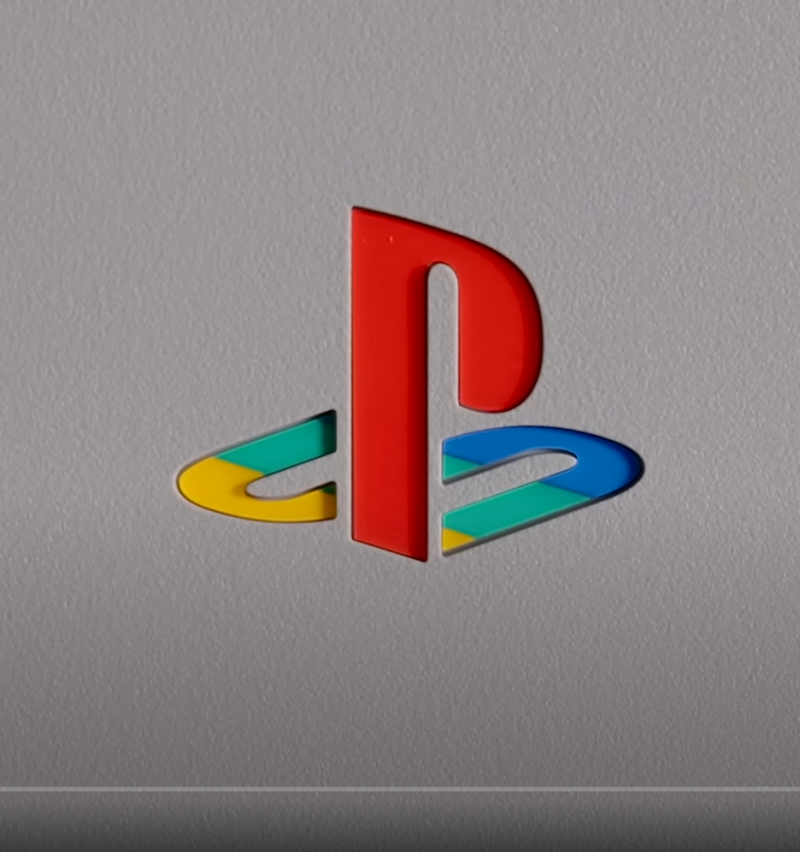- Apr 1, 2009
- 18,297
- 1,007
Yeah that's what I did too. followed this guideOriginally Posted by SneakerReaper
Are you doing a fresh install of Windows 7? If you are, you can set it up so that the Users folder is on your slave drive. This allows you to conserve space on the SSD by saving your pictures, documents, music, etc on your slave drive. I'm not sure if I am explaining this clearly so here is a pic of what I am talking about. My SSD is the C drive with all the standard Windows folders. My hard drive is the X drive with 3 folders: Users, Program Files, and Program Files (x86). On my hard drive I have games, music, pics, and other stuff that I don't need to put on the SSD.Originally Posted by zk1MPLS
^Doing the same... but the old-fashioned way: I'm formatting my primary drive tonight and finally switching to the Crucial M4 SSD as my boot drive. Such a pain in the @#$ but I hope it's worth it in the end.
http://www.overclock.net/t/664738/how-to-setup-ssd-boot-drive-with-secondary-hard-disc-optimization