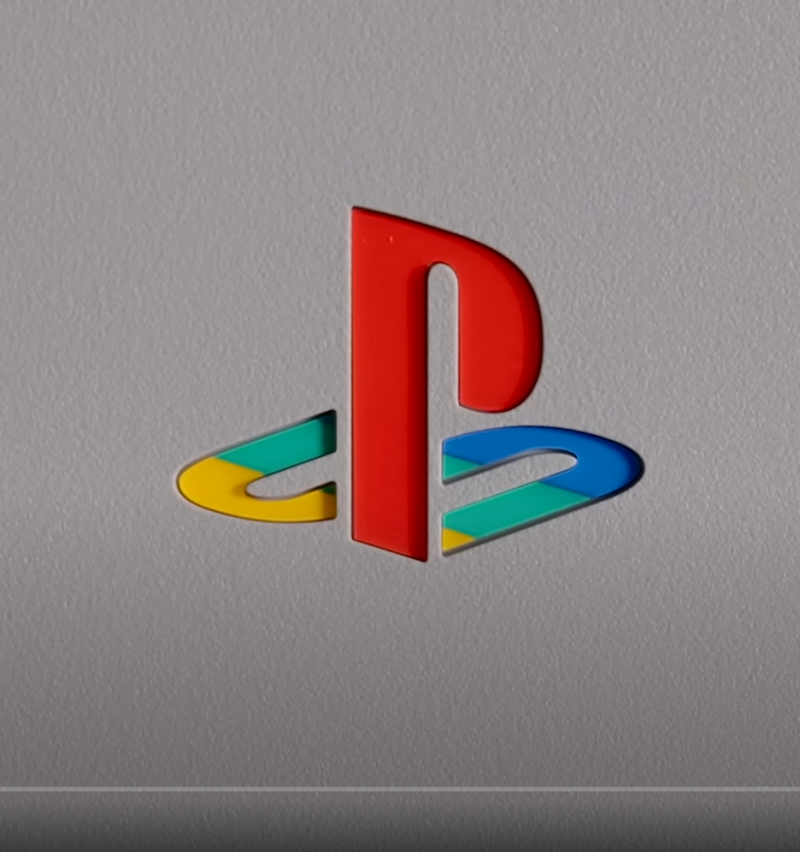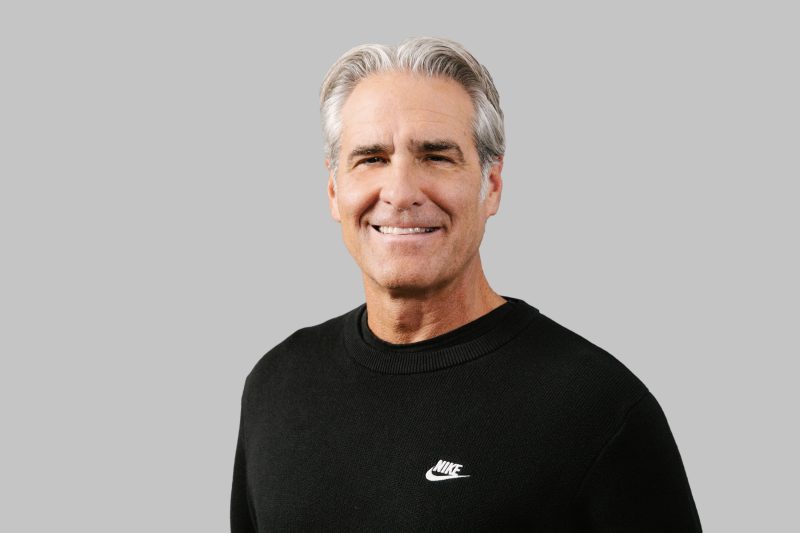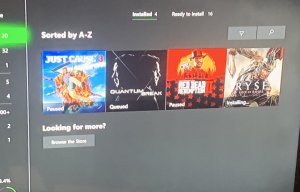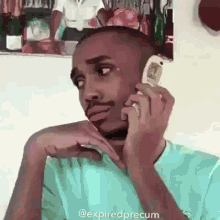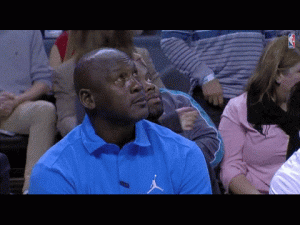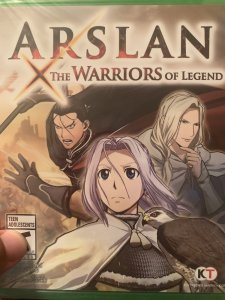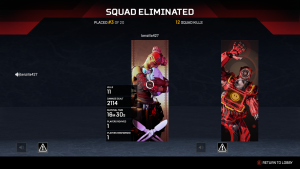- 7,635
- 4,161
For users upgrading from original Xbox One to Xbox One S:
For a limited time, the Kinect Adapter will be available for free to customers who have an existing Xbox One console, an Xbox One Kinect Sensor, and an Xbox One S console. You will need the serial number for all three devices to get the free Xbox Kinect Adapter.

How to set up the Kinect Adapter with an Xbox One S console
Step 1: Set up the adapter
Plug the wall plug into the power supply.
Insert the round connector of the power supply into the Kinect hub.
Insert the Kinect sensor cable into the Kinect hub.
Insert the included USB cable into the Kinect hub. You're now ready to connect the adapter to your console.
Step 2: Connect the adapter to the Xbox One S console
Insert the USB 3.0 cable into the left USB port labeled "Kinect" on the back of the console. Your Kinect sensor is now ready to be set up on your console.
For best practice, make sure your Kinect sensor and Kinect Adapter are not sitting directly on top of your console.
On your console, scroll left to the Guide and select Settings.
Select All settings and scroll down to Kinect & devices.
Select Kinect and follow the instructions to set up your sensor.
For a limited time, the Kinect Adapter will be available for free to customers who have an existing Xbox One console, an Xbox One Kinect Sensor, and an Xbox One S console. You will need the serial number for all three devices to get the free Xbox Kinect Adapter.

How to set up the Kinect Adapter with an Xbox One S console
Step 1: Set up the adapter
Plug the wall plug into the power supply.
Insert the round connector of the power supply into the Kinect hub.
Insert the Kinect sensor cable into the Kinect hub.
Insert the included USB cable into the Kinect hub. You're now ready to connect the adapter to your console.
Step 2: Connect the adapter to the Xbox One S console
Insert the USB 3.0 cable into the left USB port labeled "Kinect" on the back of the console. Your Kinect sensor is now ready to be set up on your console.
For best practice, make sure your Kinect sensor and Kinect Adapter are not sitting directly on top of your console.
On your console, scroll left to the Guide and select Settings.
Select All settings and scroll down to Kinect & devices.
Select Kinect and follow the instructions to set up your sensor.