- 2,868
- 724
- Joined
- Jan 25, 2008
Ok your only problem is that you messed with the folder in the first place. Delete it, redownload from link in thread and dont even get close to it until you drag it from the downloads folder into the media folder in cyberduck.
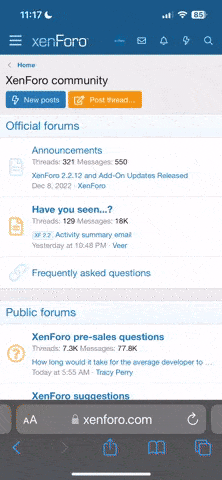





 var/mobile/Media/Skrew/Videos - This is where you would copy your video to)
var/mobile/Media/Skrew/Videos - This is where you would copy your video to)