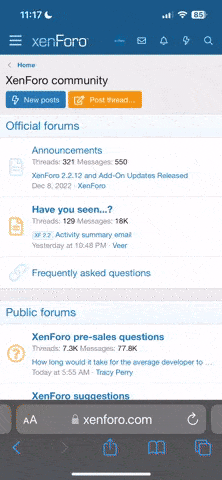- 2,635
- 120
- Joined
- Jul 31, 2004
Quote:
how do you isolate something? when ever i use the magic wand it selects only a piece of the pictureand not the whole picture. if i use the lasso tool its hard for me to trace on the outline picture.
I use the magnetic lasso. That helps a little.
S.Carolina
What's a sneaker boutique?