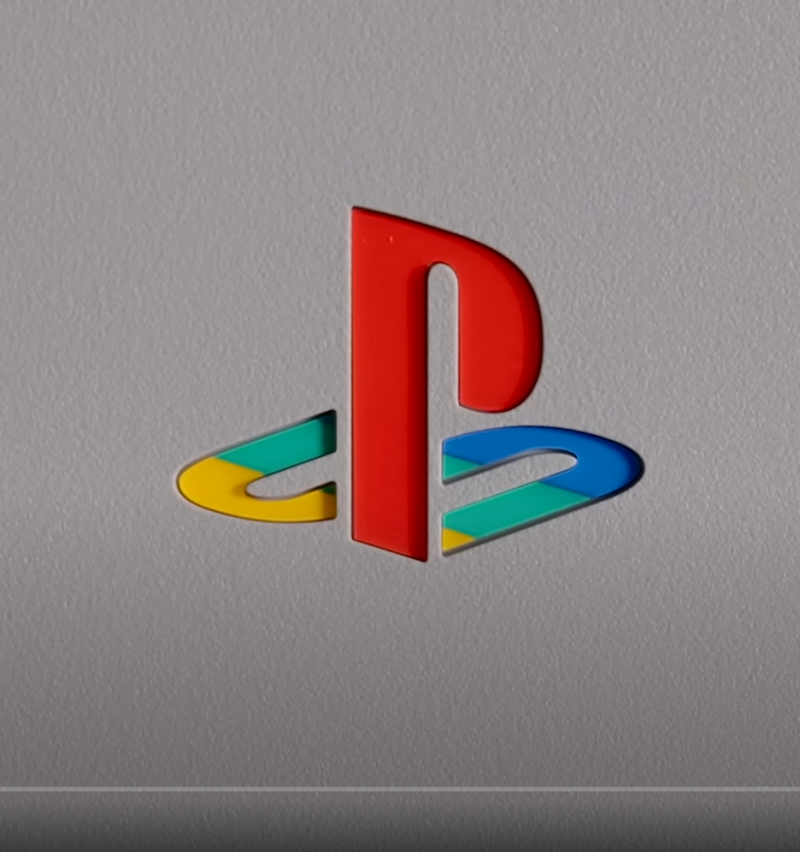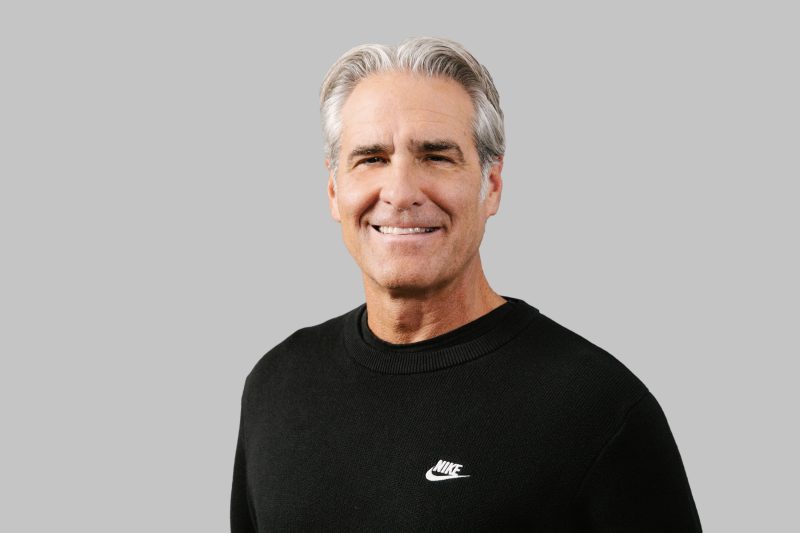- 1,086
- 10
Just did this for someone on NT and discovered a good effect.
I cut him out with a layer mask and basically dumped it on top of the shoe. It always looks a bit funny like that so I added a shadow to kind of match the shadow of the shoe.
Basically I duplicated the layer with the layer mask and filled it with black. I moved it down and to the right a little and reduced the opacity of the layer so it was grey. Then I went to filter>blur>gaussian blur and fiddled with the settings to get this soft edge.
I thought it worked pretty well. Useful if you are adding someone to a scene - makes it look more real. You could also rotate or skew the shadow to any angle you need.

I cut him out with a layer mask and basically dumped it on top of the shoe. It always looks a bit funny like that so I added a shadow to kind of match the shadow of the shoe.
Basically I duplicated the layer with the layer mask and filled it with black. I moved it down and to the right a little and reduced the opacity of the layer so it was grey. Then I went to filter>blur>gaussian blur and fiddled with the settings to get this soft edge.
I thought it worked pretty well. Useful if you are adding someone to a scene - makes it look more real. You could also rotate or skew the shadow to any angle you need.

[/b]"As long as but a hundred of us remain alive, never will we on any condition be brought under English domination. It is in truth not for glory, nor for riches, nor for honour that we are fighting, but only and alone for freedom, which no good man surrenders but with his life." Arbroath, 1320.