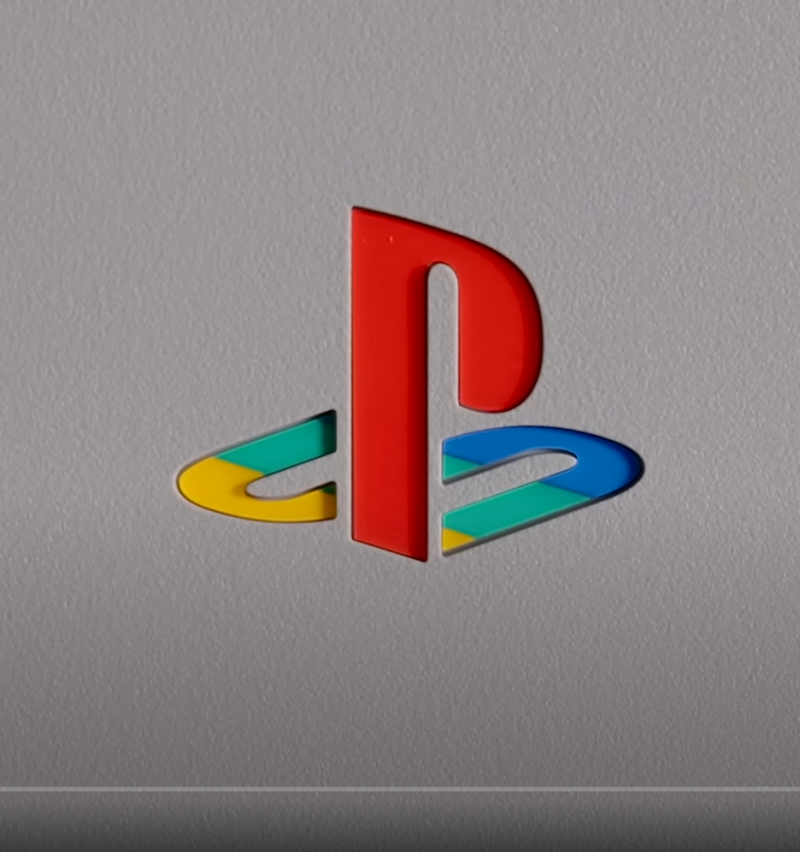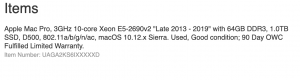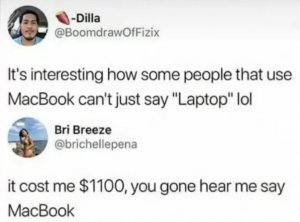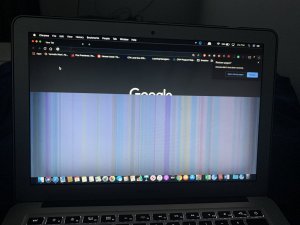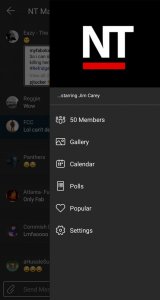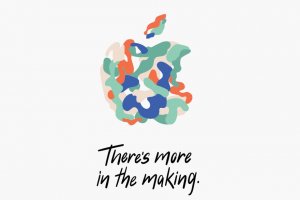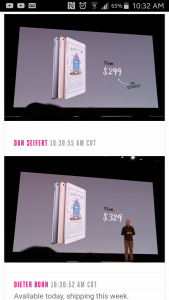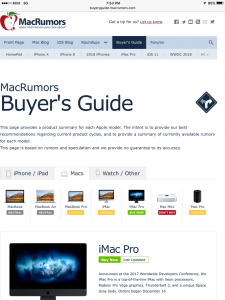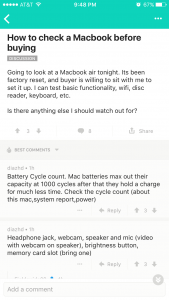Secure Folder Protection.
Until now it has been surprisingly difficult to simply protect a single folder on Mac OS X. In fact it hasn't really been possible. Now, Espionage is here to solve that problem for good.
Unobtrusive, intuitive, and simple to use. Espionage is designed to integrate with Apple's Finder seamlessly, so that you can protect only the data that you want protected, and without having to resort to any special "vaults".
* Protect Individual Folders
No longer is it necessary to encrypt your entire home folder just to protect your email or your chat history. Espionage can protect individual folders, allowing you to easily secure sensitive data for applications like Mail, iChat, and Adium without the penalties of encrypting too much.
* AES-128+256 Bit Encryption
Espionage uses the same powerful encryption used by Apple's FileVault. It can encrypt folders with either AES-128 bit or AES-256 bit encryption. Even the National Security Agency (NSA) has stated that it can be used to protect TOP SECRET classified information.
* Seamless Finder Integration
Espionage provides you with a simple to use interface to configure your protected folders and then gets out of the way. Once a folder is protected, simply double-click on it in the Finder and enter your password at the prompt to unlock it. To lock the folder, just right-click on it and choose "Lock" from the menu. It's that easy.
* Growl Support
Espionage has Growl support for those who use it, and for those who don't it has built-in, customizable, Growl-like notifications. These notifications let Espionage alert you to what it's doing while staying in the background, out of your way. And for those who need complete serenity, turning off unimportant notifications is as simple as clicking a checkbox.
* Encryption-less Protection
Espionage can securely protect important data through encryption. But it can also insecurely guard unimportant data. For example, you might have a collection of videos that you don't want your grandma to have access to but don't care enough about to encrypt. Espionage can put a password on that folder in a flash without touching its contents.
* Spotlight Integration
When a folder is locked, you don't want its contents coming up in Spotlight queries, but you do want to be able to search inside of unlocked folders. Espionage has complete Spotlight integration, for both encrypted and non-encrypted password protected folders. This enables Espionage to work seamlessly with other applications like Mail.
More Info:
http://www.taoeffect.com/espionage/http://www.taoeffect.com/espionage/
http://www.taoeffect.com/espionage/